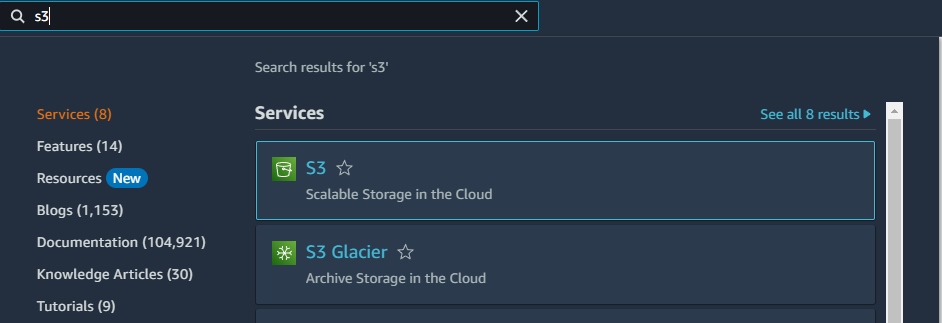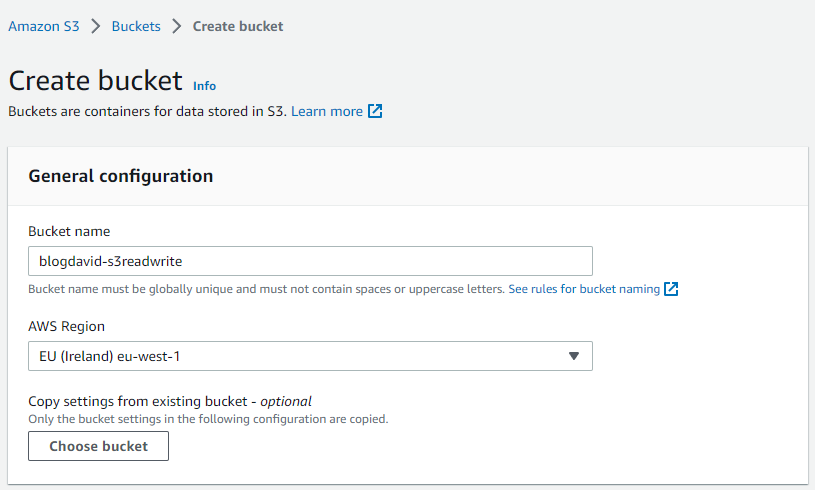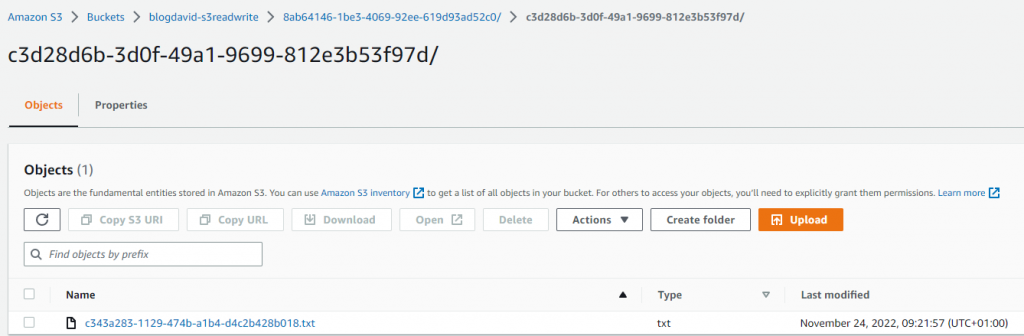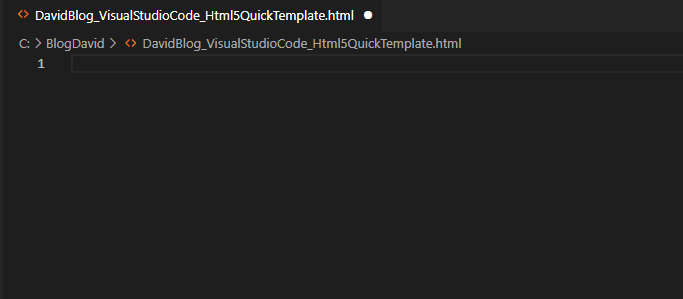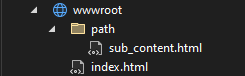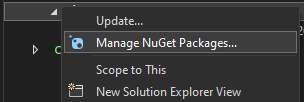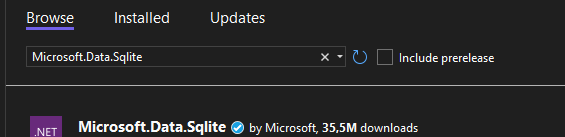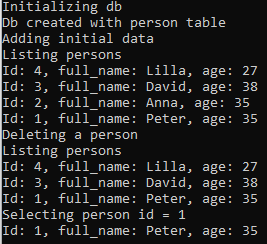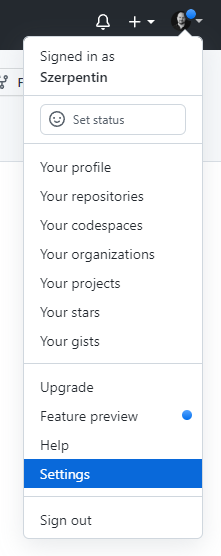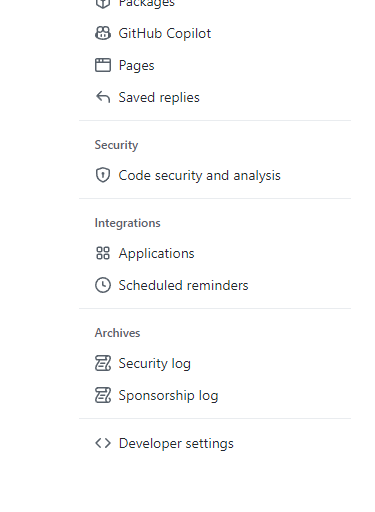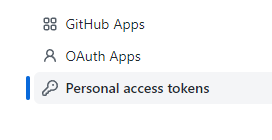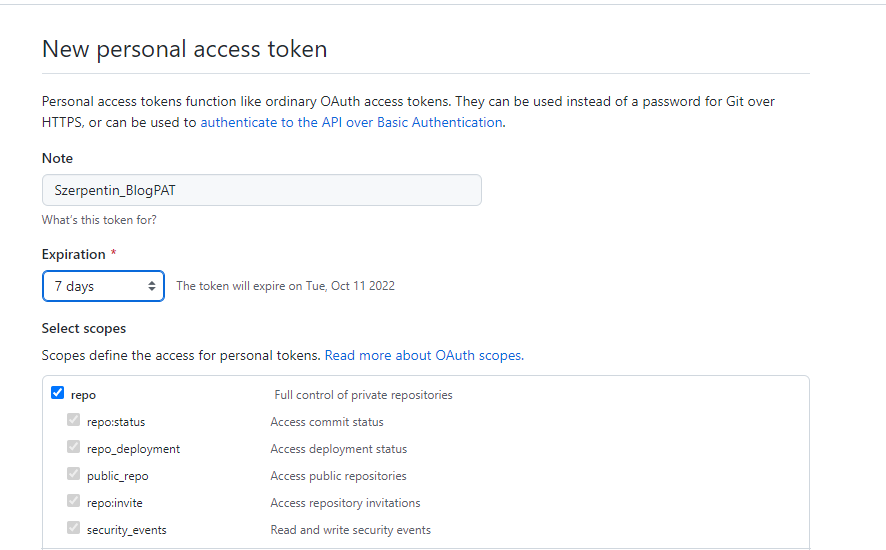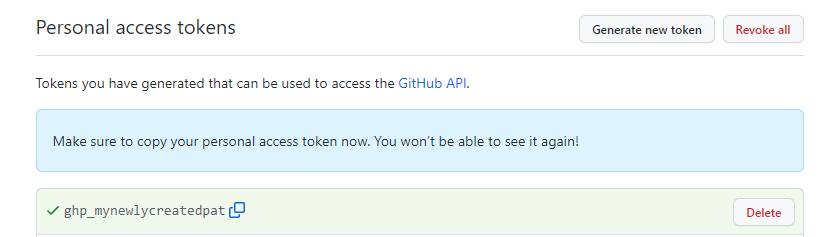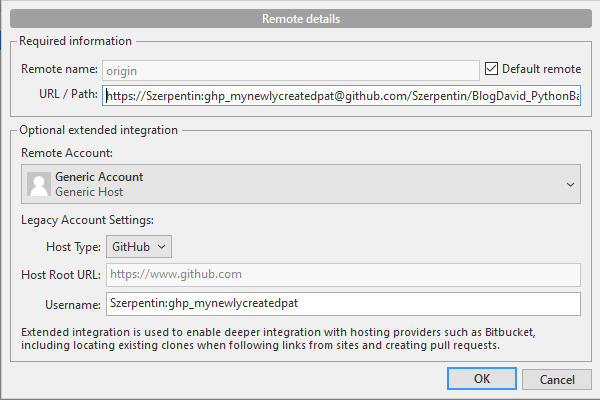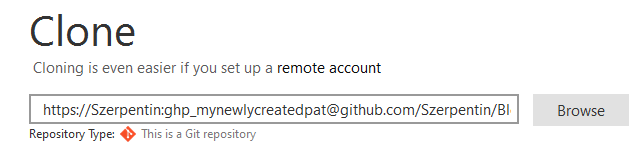Goal of this post is to show some of the capabilities of SQLite with C#.
Tool/prerequisites we are going to use: Visual Studio, .NET 6, Microsoft.Data.Sqlite NuGet package.
GitRepo is available here.
SQLite is a powerful tool to handle data locally. It’s file based solution helps us to quickly test our application with real world data, but without setting up a full SQL server. We are going to create a console application with some basic functionality.
After the project is created, first we need to install our prerequisite called Microsoft.Data.Sqlite using NuGet package manager. From ‘Solution Explorer’ open ‘Dependencies’, right click on ‘Packages’ and choose ‘Manage NuGet Packages…’
Choose the ‘Browse’ tab and copy in the name: Microsoft.Data.Sqlite, select it and click ‘Install’ on the right panel.
New we have all the necessary packages and we can start coding. Reference the just added library at the top of the Program.cs:
using Microsoft.Data.Sqlite;
To use the same connection string, we will have a general provider method:
private static string CreateSqliteConnectionString(string dbName)
{
SqliteConnectionStringBuilder builder = new SqliteConnectionStringBuilder();
builder.Add("Data Source", dbName);
return builder.ConnectionString;
}
Initialize the DB with a ‘person’ table:
private static void CreatePersonTable(string connectionString)
{
using (SqliteConnection connection = new SqliteConnection(connectionString))
using(SqliteCommand command = connection.CreateCommand())
{
connection.Open();
command.CommandText = "CREATE TABLE person(id INTEGER PRIMARY KEY, full_name TEXT, age INT)";
command.ExecuteNonQuery();
}
}
Now add some basic functionality methods for CRUD (create, read, update, delete):
private static void InsertPerson(string connectionString, string fullName, int age)
{
using (SqliteConnection connection = new SqliteConnection(connectionString))
using (SqliteCommand command = connection.CreateCommand())
{
connection.Open();
command.CommandText = $"INSERT INTO person (full_name, age) VALUES ('{fullName}', {age})";
command.ExecuteNonQuery();
connection.Close();
}
}
private static void DeletePerson(string connectionString, int id)
{
using (SqliteConnection connection = new SqliteConnection(connectionString))
using (SqliteCommand command = connection.CreateCommand())
{
connection.Open();
command.CommandText = $"DELETE FROM person WHERE id = {id}";
command.ExecuteNonQuery();
connection.Close();
}
}
private static void UpdatePerson(string connectionString, int id, string fullName, int age)
{
using (SqliteConnection connection = new SqliteConnection(connectionString))
using (SqliteCommand command = connection.CreateCommand())
{
connection.Open();
command.CommandText = $"UPDATE person SET full_name = '{fullName}', age = {age} WHERE id = {id}";
command.ExecuteNonQuery();
connection.Close();
}
}
private static void SelectPerson(string connectionString, int id)
{
using (SqliteConnection connection = new SqliteConnection(connectionString))
using (SqliteCommand command = connection.CreateCommand())
{
connection.Open();
command.CommandText = $"SELECT id, full_name, age FROM person WHERE id = {id}";
using (var reader = command.ExecuteReader())
{
while (reader.Read())
{
Console.WriteLine($"Id: {reader.GetInt32(0)}, full_name: {reader.GetString(1)}, age: {reader.GetInt32(2)}");
}
}
connection.Close();
}
}
private static void ListPersons(string connectionString)
{
using (SqliteConnection connection = new SqliteConnection(connectionString))
using (SqliteCommand command = connection.CreateCommand())
{
connection.Open();
command.CommandText = $"SELECT id, full_name, age FROM person ORDER BY id DESC";
using (var reader = command.ExecuteReader())
{
while (reader.Read())
{
Console.WriteLine($"Id: {reader.GetInt32(0)}, full_name: {reader.GetString(1)}, age: {reader.GetInt32(2)}");
}
}
connection.Close();
}
}
If we run our code multiple times, the ‘CreatePersonTable’ can run into problem, that the DB already exists, lets delete it if exists. It is easy to do as it is only a file in our file system:
private static void RemoveDBIfExists(string dbName)
{
FileInfo fi = new FileInfo(dbName);
if (fi.Exists)
{
fi.Delete();
}
}
Now call our methods one-by-one from ‘Main’:
static void Main(string[] args)
{
Console.WriteLine("Initializing db");
string dbName = "blog.db";
RemoveDBIfExists(dbName);
string connectionString = CreateSqliteConnectionString(dbName);
CreatePersonTable(connectionString);
Console.WriteLine("Db created with person table");
Console.WriteLine("Adding initial data");
InsertPerson(connectionString, "Peter", 35);
InsertPerson(connectionString, "Anna", 35);
InsertPerson(connectionString, "David", 38);
InsertPerson(connectionString, "Lilla", 27);
Console.WriteLine("Listing persons");
ListPersons(connectionString);
Console.WriteLine("Deleting a person");
DeletePerson(connectionString, 2);
Console.WriteLine("Listing persons");
ListPersons(connectionString);
Console.WriteLine("Selecting person id = 1");
SelectPerson(connectionString, 1);
Console.ReadLine();
}
Running the whole code should output something similar to this:
Putting every piece together we should have the following Program.cs (or see on GitHub):
using Microsoft.Data.Sqlite;
namespace BlogDavid_BasicSqlLite
{
internal class Program
{
static void Main(string[] args)
{
Console.WriteLine("Initializing db");
string dbName = "blog.db";
RemoveDBIfExists(dbName);
string connectionString = CreateSqliteConnectionString(dbName);
CreatePersonTable(connectionString);
Console.WriteLine("Db created with person table");
Console.WriteLine("Adding initial data");
InsertPerson(connectionString, "Peter", 35);
InsertPerson(connectionString, "Anna", 35);
InsertPerson(connectionString, "David", 38);
InsertPerson(connectionString, "Lilla", 27);
Console.WriteLine("Listing persons");
ListPersons(connectionString);
Console.WriteLine("Deleting a person");
DeletePerson(connectionString, 2);
Console.WriteLine("Listing persons");
ListPersons(connectionString);
Console.WriteLine("Selecting person id = 1");
SelectPerson(connectionString, 1);
Console.ReadLine();
}
private static void RemoveDBIfExists(string dbName)
{
FileInfo fi = new FileInfo(dbName);
if (fi.Exists)
{
fi.Delete();
}
}
private static string CreateSqliteConnectionString(string dbName)
{
SqliteConnectionStringBuilder builder = new SqliteConnectionStringBuilder();
builder.Add("Data Source", dbName);
return builder.ConnectionString;
}
private static void CreatePersonTable(string connectionString)
{
using (SqliteConnection connection = new SqliteConnection(connectionString))
using(SqliteCommand command = connection.CreateCommand())
{
connection.Open();
command.CommandText = "CREATE TABLE person(id INTEGER PRIMARY KEY, full_name TEXT, age INT)";
command.ExecuteNonQuery();
}
}
private static void InsertPerson(string connectionString, string fullName, int age)
{
using (SqliteConnection connection = new SqliteConnection(connectionString))
using (SqliteCommand command = connection.CreateCommand())
{
connection.Open();
command.CommandText = $"INSERT INTO person (full_name, age) VALUES ('{fullName}', {age})";
command.ExecuteNonQuery();
connection.Close();
}
}
private static void DeletePerson(string connectionString, int id)
{
using (SqliteConnection connection = new SqliteConnection(connectionString))
using (SqliteCommand command = connection.CreateCommand())
{
connection.Open();
command.CommandText = $"DELETE FROM person WHERE id = {id}";
command.ExecuteNonQuery();
connection.Close();
}
}
private static void UpdatePerson(string connectionString, int id, string fullName, int age)
{
using (SqliteConnection connection = new SqliteConnection(connectionString))
using (SqliteCommand command = connection.CreateCommand())
{
connection.Open();
command.CommandText = $"UPDATE person SET full_name = '{fullName}', age = {age} WHERE id = {id}";
command.ExecuteNonQuery();
connection.Close();
}
}
private static void SelectPerson(string connectionString, int id)
{
using (SqliteConnection connection = new SqliteConnection(connectionString))
using (SqliteCommand command = connection.CreateCommand())
{
connection.Open();
command.CommandText = $"SELECT id, full_name, age FROM person WHERE id = {id}";
using (var reader = command.ExecuteReader())
{
while (reader.Read())
{
Console.WriteLine($"Id: {reader.GetInt32(0)}, full_name: {reader.GetString(1)}, age: {reader.GetInt32(2)}");
}
}
connection.Close();
}
}
private static void ListPersons(string connectionString)
{
using (SqliteConnection connection = new SqliteConnection(connectionString))
using (SqliteCommand command = connection.CreateCommand())
{
connection.Open();
command.CommandText = $"SELECT id, full_name, age FROM person ORDER BY id DESC";
using (var reader = command.ExecuteReader())
{
while (reader.Read())
{
Console.WriteLine($"Id: {reader.GetInt32(0)}, full_name: {reader.GetString(1)}, age: {reader.GetInt32(2)}");
}
}
connection.Close();
}
}
}
}
Happy coding!